How to Attempt a Chapter in Your Crew Welfare Self-Assessment
Introduction
Starting on a chapter of your self-assessment on RightShip is a pivotal step towards enhancing your understanding and implementation of best practices. This guide outlines the process for attempting a chapter within the self-assessment, ensuring you can navigate through the questions efficiently and effectively.
Step 1: Select a Chapter
Begin by choosing any chapter from the chapter list to start your self-assessment. This flexibility allows you to tackle the self-assessment in an order that best suits your readiness and priority.

Step 2: Answer Questions
Questions within the chapter are formatted as binary choices, simplifying the response process. After selecting your answer, it will be automatically saved, and you will be moved to the following question without additional clicks. For questions requiring a typed response, you will need to manually click the “Next” button to proceed to the next section.
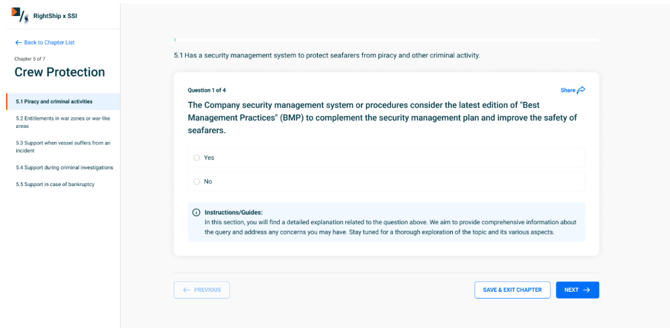
Step 3: Complete the Chapter
When you arrive at the chapter's final question, you will notice the “View Summary” button becomes available. Selecting this button directs you to the summary page.
Complete Responses: If you have answered all questions, the summary page will display a confirmation message acknowledging your completion of the chapter. Additionally, this page will enumerate all your responses, offering an opportunity to review and modify them as needed.
Incomplete Responses: Should any questions remain unanswered, you can easily identify and return to these missed questions, ensuring that the chapter is fully completed.
.png?width=670&height=1191&name=summary%20(2).png)
Step 4: Return to Chapter List
After clicking the "Save Chapter" button, you will be taken back to the chapter list page, where a visual progress indicator will show how much of the chapter you have completed. A message will also appear, confirming that your chapter has been successfully saved.

Conclusion
Completing a chapter in your self-assessment is designed to be a straightforward and intuitive process.
Should you require any assistance or have any questions, please do not hesitate to contact us at info@rightship.com. We are here to support you throughout your journey.